atom-shell_mac版应用打包
文章目录
上一篇文章写了一个简单的PingDemo应用,今天参照atom-shell的文档将那个应用打包到mac应用,试了多久终于成功了,记录一下。
atom-shell的文档上讲mac下应用是这样的
To distribute your app with atom-shell, you should name the folder of your app as app, and put it under atom-shell’s resources directory (on OS X it is Atom.app/Contents/Resources/, and on Linux and Windows it is resources/), like this:
On Mac OS X:
atom-shell/Atom.app/Contents/Resources/app/
├── package.json
├── main.js
└── index.html
On Windows and Linux:
atom-shell/resources/app
├── package.json
├── main.js
└── index.html
Then execute Atom.app (or atom on Linux, and atom.exe on Windows), and atom-shell will start as your app. The atom-shelldirectory would then be your distribution that should be delivered to final users.
但实际场景应用打包时,一般要求重命名Atom.app为自定义的名称,我按照上述打完包后,直接将Atom.app重命名为PingDemo.app后,再运行PingDemo.app,提示
You can’t open the application “PingDemo.app” because it may be damaged or incomplete.
在网上搜索了半天,终于找到解决方案
cp -r Atom.app PingDemo.app
mkdir -p PingDemo.app/Contents/Resources/app/
cp pingDemoApp/{index.html,jquery.js,main.js,package.json,ping.js} PingDemo.app/Contents/Resources/app/
使用Property List Editor打开PingDemo.app/Contents/Info.plist, 将CFBundleName属性值修改为PingDemo, 添加一个属性CFBundleExecutable,值为Atom,如下图
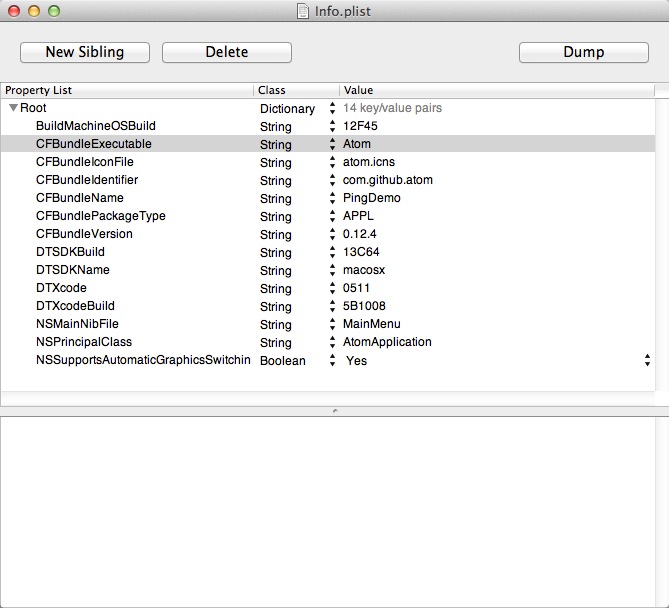
保存之后,就可以打开PingDemo.app这个应用了。
当然如果想修改应用图标,可替换PingDemo.app/Contents/Resources/atom.icns这个图标
文章作者 Jeremy Xu
上次更新 2014-03-30
许可协议 © Copyright 2020 Jeremy Xu